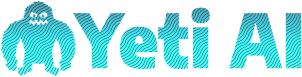Ever wondered how apps create those lifelike, natural-sounding voices? I’ve always found it fascinating how technology can turn text into speech that feels so real. One of the most powerful tools out there for this is Google Cloud Text-to-Speech, and trust me, it’s a game-changer for app developers.
Whether you’re building a chatbot, an accessibility feature, or just adding a voice to your app, Google Cloud’s Text-to-Speech makes it surprisingly simple. It’s packed with features like customizable voices and multiple languages, so you can tailor it to fit your app perfectly. Let me walk you through how to get started and make the most of this incredible tool.
Understanding Google Cloud Text-to-Speech
Google Cloud Text-to-Speech transforms text into lifelike speech using AI-driven technology. For content creators like me, this tool’s ability to add real, natural-sounding voiceovers elevates content quality while saving time.

What Is Google Cloud Text-to-Speech?
Google Cloud Text-to-Speech is an AI-powered service that converts written text into audio output. It integrates advanced speech synthesis, enabling users to generate realistic voices. Google’s WaveNet model lies at its core, producing human-like intonations and inflections.
This tool supports over 220 voices in 40+ languages and dialects, which accommodates global audiences. Its applications are incredibly diverse, ranging from dynamic YouTube video narrations to multilingual podcasts.
Key Features and Capabilities
1. Customizable Voices
I use the tool’s pitch, speaking rate, and volume controls to match the tone and style of my projects. This flexibility ensures consistent branding across audio content.
2. SSML Support
Using SSML (Speech Synthesis Markup Language), I enhance audio by adding pauses, adjusting pronunciations, or emphasizing specific words. It’s indispensable for professional-grade narration work.
3. Multi-Language Support
Creating content for an international audience is easier with 40+ supported languages, from Spanish to Mandarin. I can communicate effectively with diverse followers.
4. Device Compatibility
I export audio files in MP3, WAV, or OGG formats, ensuring compatibility with various devices and platforms. This broad format support simplifies publishing content across all channels.
5. Neural2 Voices
These cutting-edge, human-like voices dramatically improve the quality of audio production, which keeps my listeners engaged. They sound more conversational and less robotic.
6. Cost Efficiency
The pay-as-you-go pricing ensures I only pay for what I use, even during content-heavy periods. It’s scalable for any level of content creation, whether you’re starting or running a full-fledged business.
Setting Up Google Cloud Text-to-Speech
Getting started with Google Cloud Text-to-Speech is straightforward. I’ve streamlined this process to help you quickly integrate this powerful tool into your content creation workflow.
Creating a Google Cloud Account
To unlock Google Cloud’s features, you need an account. Visit Google Cloud’s signup page and create an account using a Google email address. During signup, Google offers $300 in free credits for 90 days to explore services. Enter valid billing details to activate these credits, but you won’t be charged unless you exceed the free limit.
Enabling the Text-to-Speech API
Once the account’s ready, enable the API. Open the Google Cloud Console, then select or create a project. In the navigation menu, locate “APIs & Services” and click “Library.” Search for “Cloud Text-to-Speech API” in the search bar, select it, and click “Enable.” This step activates the service, letting your app convert text into high-quality, AI-driven speech.
Managing API Credentials
APIs require credentials for secure access. Go to the “Credentials” tab under “APIs & Services” in the Google Cloud Console. Click “Create Credentials” and select “Service Account.” Add a name and description, then assign roles like “Owner” or “Editor” based on your needs. When generating a key, select “JSON” and save it securely. Use this key to authenticate apps and protect access to your account.
Setting everything up takes minutes, but it lays the foundation for adding lifelike AI voices to any project effortlessly.
Integrating Google Cloud Text-to-Speech Into Your App
Using Google Cloud Text-to-Speech has transformed how I produce content for accessibility, personalization, and audience engagement. Here’s how I integrate it seamlessly into my workflow.
Installing SDKs and Libraries
The first step for integration is installing the Google Cloud Client Libraries. To do this, I use the Google Cloud SDK, which provides all the tools for managing APIs, including Text-to-Speech. For JavaScript or Node.js-based apps, I install the @google-cloud/text-to-speech package. For Python, I use the google-cloud-texttospeech library.
After installation, I authenticate by running gcloud auth application-default login. This grants secure access to my API credentials and simplifies setup within my development environment.
Configuring API Calls
Once libraries are installed, configuring the API is straightforward. I start by initializing the client in my code. For example, in Python, I use:
from google.cloud import texttospeech
client = texttospeech.TextToSpeechClient()
Next, I define the text input, preferred voice settings, and audio configuration. Using synthesis_input, I specify the text. With the voice parameter, I choose language, voice type, and gender—prioritizing Neural2 voices for natural tone. Finally, I set the audio format as MP3 or LINEAR16 using the audio_config parameter.
Customizing Voice Parameters
Customization is where the magic happens. I use the Speech Synthesis Markup Language (SSML) to adjust pitch, speaking rate, and emphasis. By modifying these parameters, I ensure the speech output matches my content’s tone and mood. For example, I set a conversational tone for tutorials and a professional tone for corporate content.
I also experiment with multilingual support to reach global audiences. If my content targets Spanish speakers, I select a compatible language and regional model, such as es-ES-Neural2-C. These settings let me tailor the experience for diverse audiences efficiently.
Benefits of Using Google Cloud Text-to-Speech for Apps
As someone who builds content-driven apps powered by AI, I’ve found Google Cloud Text-to-Speech to be a game-changer. Its blend of advanced capabilities and flexibility has improved not just the way my apps run but also how they connect with users.
Enhanced User Experience
Google Cloud Text-to-Speech helps me create immersive, natural-sounding voiceovers, elevating the overall user experience. Its Neural2 voices deliver audio that feels like an actual person is speaking, which adds authenticity. By customizing tone, pitch, and speed using SSML, I can match the voice output to fit the mood of any app interface, whether it’s a dynamic e-learning tool or a relaxing meditation app.
Multilingual Support
Developing content for a global audience is easier with Google Cloud Text-to-Speech. It supports 40+ languages and dialects, including Spanish, Mandarin, and German, helping me localize my apps effectively. For instance, I layer language-specific voices into chatbot interactions and voiceovers, ensuring seamless communication for users across different regions. This multilingual feature broadens user engagement and creates a professional feel for international audiences.
Scalability and Reliability
It’s built to support projects of any size, from small apps to heavy-traffic platforms. I rely on it for both real-time voice synthesis during user interactions and pre-generated audio files for complex content projects. Its pay-as-you-go structure keeps costs predictable while maintaining service consistency, even during peak usage. Whether I’m scaling a small app for a growing user base or handling high-volume audio processing, it performs without compromise.
Common Challenges and How to Overcome Them
When I integrated Google Cloud Text-to-Speech into my content creation tools, I faced a few challenges that I quickly figured out how to manage. Here are some common hurdles and ways I tackled them while using this powerful tool.
Handling API Rate Limits
Exceeding the API rate limit can disrupt workflows, especially when generating high volumes of audio files. Google Cloud sets quotas to ensure fair usage, but hitting these limits can slow down content production.
To avoid exceeding limits, I monitor usage through the Google Cloud Console, which provides detailed metrics. For large-scale projects, I create batch requests and stagger their processing to stay within allocation. If I anticipate frequent, high-volume usage, I submit a quota increase request through the console. These strategies ensure uninterrupted workflows without exceeding constraints.
Optimizing Audio Quality
Consistent audio quality is key for professional content. Factors like mismatched settings or suboptimal configurations can lead to unnatural outputs.
I found that using Speech Synthesis Markup Language (SSML) to tweak voice parameters, such as pitch and speaking rate, improves results significantly. Selecting Neural2 voices ensures natural pronunciation and tone. Matching the audio format (like MP3 or WAV) with the target platform avoids compatibility issues and enhances quality. These adjustments create lifelike, polished audio that resonates with audiences.
Debugging Integration Issues
Integrating the Text-to-Speech API into apps can present errors, ranging from incorrect API configurations to authentication failures. This interrupts workflows and delays audio generation.
I recommend reviewing API credentials and service account permissions whenever errors occur. Using Google’s Cloud SDK, I test API calls in isolated environments to pinpoint issues. The API response codes in error messages often highlight misconfigurations, which are quick to fix with updated code snippets. Testing and debugging streamline integration, ensuring seamless app functionality.
Conclusion
Google Cloud Text-to-Speech opens up endless possibilities for creating engaging, accessible, and professional content. Its advanced features, like customizable voices and multilingual support, make it an incredibly versatile tool for developers and creators alike.
Whether you’re building a chatbot, enhancing user accessibility, or adding lifelike narration to your app, this tool delivers quality and efficiency. With its scalability and cost-effective pricing, it’s a solution that grows with your needs while keeping things simple and reliable.
If you’re ready to elevate your projects with natural-sounding AI voices, Google Cloud Text-to-Speech is definitely worth exploring.