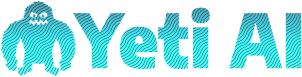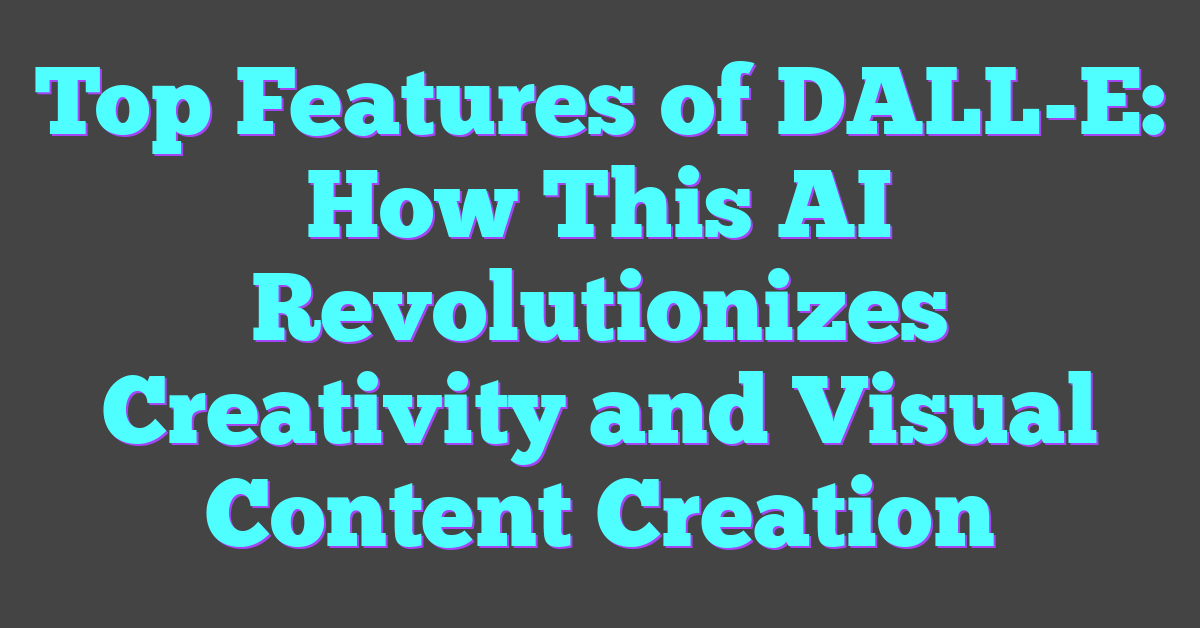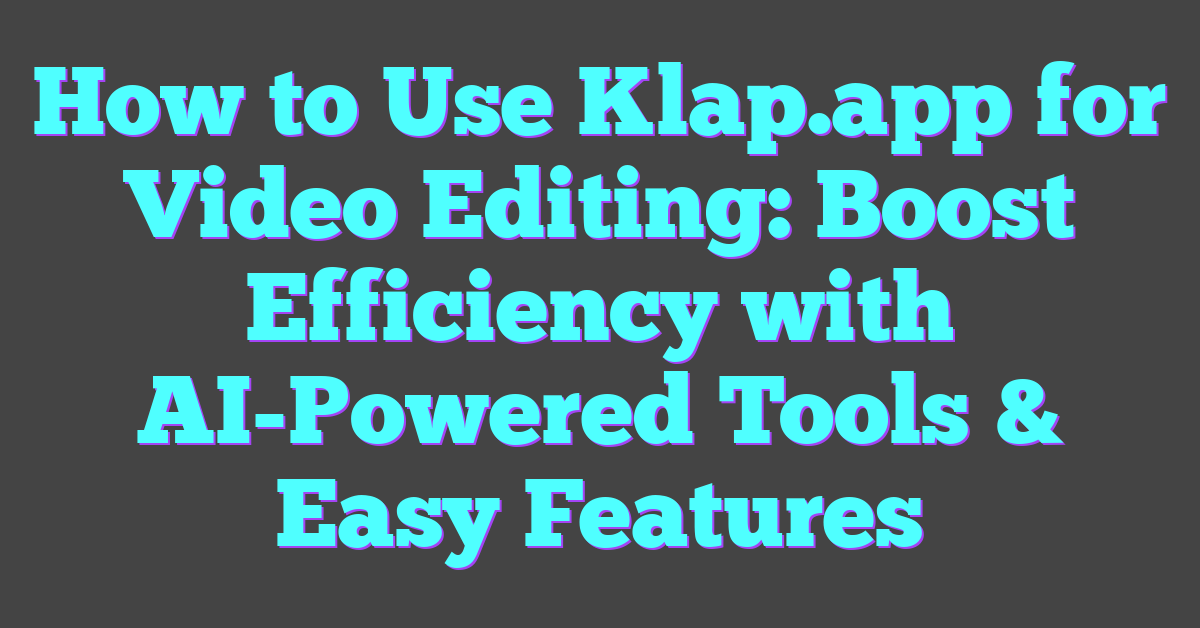When I first heard about Canva’s Text to Image feature, I was pretty intrigued. Turning simple text prompts into stunning visuals sounded like a game-changer, especially for someone like me who loves creating but isn’t exactly a pro designer. It felt like a tool that could save time and spark creativity all at once.
But let’s be real—not every shiny new feature lives up to the hype. While Canva’s Text to Image tool has its strengths, it’s not without its quirks. Whether you’re a seasoned Canva user or just curious about this feature, I’ll break down the pros and cons so you can decide if it’s worth adding to your creative toolbox.
Overview of Canva Text to Image Feature
Canva’s Text to Image feature leverages generative AI to transform natural language prompts into unique visuals. By utilizing machine learning models, the tool processes user input, interprets it, and generates corresponding artwork or images. This functionality simplifies image creation for users with minimal design experience, aligning AI capabilities with creative productivity.
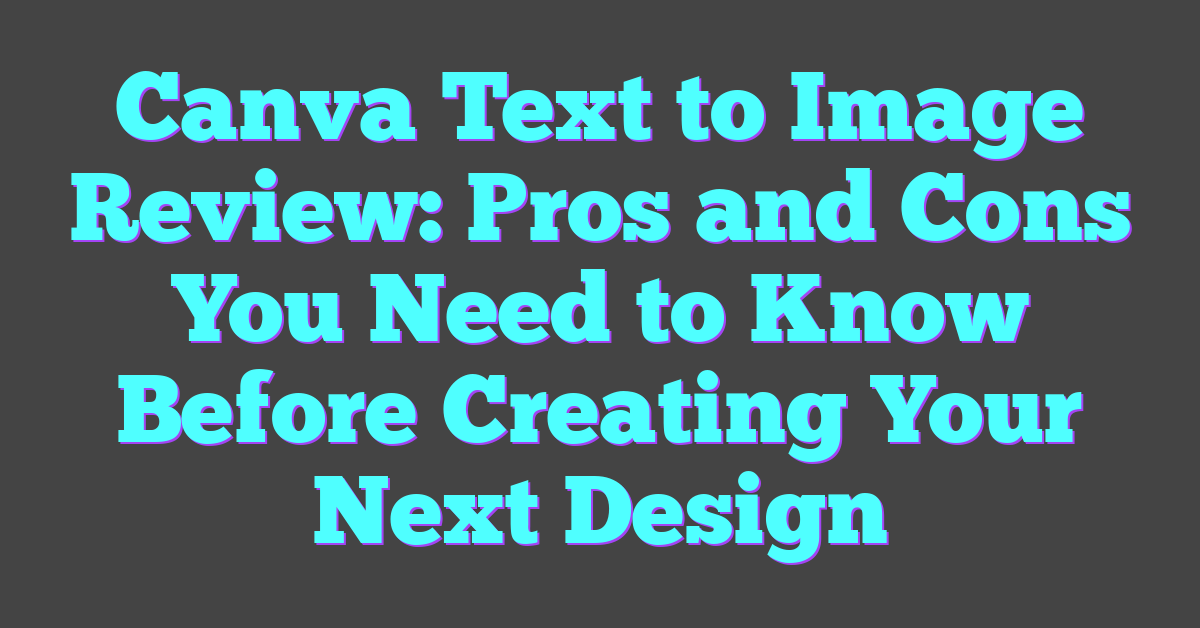
The feature integrates seamlessly into Canva’s design platform, making it accessible without additional software or technical expertise. It supports various styles, including realistic imagery, art-inspired visuals, and abstract designs, offering versatility for different content needs. For example, users can generate illustrations for blog posts or concept art for social media campaigns directly within the app.
Performance varies depending on prompt clarity and complexity. Detailed instructions improve output relevance, while vague prompts often produce less aligned results. Understanding these limitations is essential for optimizing the tool’s potential and ensuring suitable image outputs for specific creative objectives.
How Canva Text to Image Works
Canva’s Text to Image tool uses generative AI to transform textual descriptions into custom visuals. By integrating advanced machine learning models into an easy-to-use interface, it bridges the gap between AI and creative content production.
Key Features
Generative model integration drives this feature, enabling text prompts to be matched with corresponding visuals. The AI system draws from millions of image-text pairs to understand user input and render outputs in various styles effectively. Options include photorealistic, cartoonish, and abstract art styles, tailoring results to different content needs.
Prompt flexibility ensures users can create specific imagery by adjusting keywords. For example, “a serene beach at sunset” delivers a detailed visual, while “futuristic cityscape with flying cars” generates sci-fi-inspired output. While simple inputs work, detailed prompts enhance output quality.
Seamless Canva integration makes exploring the feature straightforward. It supports rapid iteration since users can tweak prompts directly within Canva’s design environment. This simplifies the process of refining images without switching tools.
Setup and User Experience
The Text to Image functionality integrates natively within Canva’s editor, ensuring no separate installation or external setup. Users access the tool through the “Apps” section and begin typing prompts immediately.
The user experience benefits from intuitive controls. The process requires minimal technical skills, with step-by-step instructions displaying when first accessing the feature. For example, users input a description, select a style, and click “Generate” to produce visuals.
Generative outcomes display in seconds, promoting quick content iterations. While high-quality results depend on prompt precision, the straightforward setup and instant feedback loop encourage experimentation. Even complex prompts stay user-friendly due to Canva’s simple interface.
Pros of Canva Text to Image
Canva’s Text to Image feature combines my love for AI and generative creativity. Here’s why I think it’s a standout tool for content creators and AI enthusiasts alike.
Ease of Use
Operating Canva’s Text to Image tool feels seamless. The feature is integrated directly into Canva’s editor, so there’s no need for additional installations or external software. Users can simply navigate to the “Apps” section, enter a prompt, choose a style, and generate visuals instantly. Even those unfamiliar with AI-generated content can get started without needing any technical background.
Versatility in Design
The range of styles available adds flexibility to design projects. From realistic imagery to abstract concepts or art-inspired visuals, this tool accommodates diverse creative needs. As someone invested in machine learning, I appreciate how the variations in style highlight the robustness of the AI models Canva employs, opening doors to endless possibilities for unique content creation.
Quick Generation Time
The tool generates images in seconds, making it perfect for tight schedules. Experimenting with prompts and refining results to match my vision becomes an iterative yet efficient process. This rapid feedback loop is a testament to how well-understood computational efficiency is in Canva’s implementation, ensuring a smooth user experience while harnessing AI capabilities.
Cons of Canva Text to Image
While Canva’s Text to Image tool showcases impressive generative AI capabilities, certain limitations impact its functionality and practicality for some use cases. Examining these downsides helps set realistic expectations for users.
Limitations in Customization
The tool offers minimal control over detailed adjustments. Parameters like color schemes, object positions, or specific artistic details can’t be manually fine-tuned. For instance, attempting to create an image with a specific layout or intricate design elements often results in outputs that deviate from your vision. As someone exploring content creation with AI, I find this lack of precision a limitation for projects demanding high customization.
Quality and Accuracy Issues
Generated images may lack sharpness or coherence. The model struggles with complex or ambiguous prompts, sometimes delivering abstract or overly generic results. For example, a query like “futuristic city with advanced robotics” occasionally produces inconsistent aesthetics or muddled themes. This variability, combined with occasional errors in areas like text-rendering or object shapes, reduces reliability for high-quality content production.
Pricing Considerations
Though accessible under Canva’s free and Pro plans, extended usage may require a Pro subscription, which costs $12.99/month. For budget-conscious creators, this could be a drawback, especially since similar AI-powered tools offer comparable features. From my perspective as an AI enthusiast, weighing cost against the tool’s current limitations is essential to ensure its value aligns with your creative needs.
Comparison With Other Tools
Canva’s Text to Image tool competes in a growing landscape of AI-driven image generation platforms. Its intuitive design and seamless integration into Canva’s ecosystem make it appealing, but how does it compare with other tools in terms of performance and use cases?
Canva vs Competitors
When contrasted with tools like DALL·E 2, MidJourney, and Stable Diffusion, Canva’s offering stands out for simplicity. Unlike DALL·E 2, which provides advanced options like image inpainting and customization, Canva focuses on delivering quick and easy-to-use solutions. MidJourney excels in generating visually stunning, artistic-style outputs, often surpassing Canva’s capabilities in detail and creativity, but it demands technical knowledge via Discord integration. Stable Diffusion offers flexibility for developers seeking precise control but requires higher computational resources and expertise, whereas Canva operates entirely in-browser within its design editor.
While competitors can handle intricate prompts with more accuracy, Canva streamlines the process for non-technical users, making it accessible to content creators who value speed over nuance. This trade-off, though, impacts image consistency, particularly for demanding design projects.
Use Cases Suitability
I find Canva’s Text to Image tool to be ideal for creators producing marketing visuals, social media content, or quick design experiments due to its versatility and ease of use. For projects requiring high precision or custom imagery, such as advanced illustrations or hyper-realistic outputs, specialized tools like MidJourney or Stable Diffusion are better options. Canva’s AI integration is perfect for enhancing workflows where time constraints or minimal design expertise are factors, but it falls short for AI enthusiasts needing greater control in fine-tuning generated content.
Designed for broad user accessibility, Canva offers a balanced solution for lightweight applications, though limitations in detail and customization suggest it complements rather than replaces more advanced alternatives. My experience demonstrates that its greatest strength lies in combining AI’s potential with Canva’s established design ecosystem.
Who Should Use Canva Text to Image?
Canva’s Text to Image tool is ideal for content creators who want efficiency and simplicity in generating visuals. Marketing professionals benefit from this feature as it helps create social media graphics, ad visuals, and promotional content quickly without needing advanced technical skills. Beginners in design also find it accessible since the integration within Canva’s editor removes the complexity typical of advanced AI tools.
Social media managers use Canva Text to Image for engaging, on-brand visuals. For example, they can generate stylized backgrounds or abstract designs by providing a textual description and choosing a specific art style. Small business owners leverage the tool to produce high-quality promotional materials, from Instagram posts to website banners, without outsourcing design work.
Educators and students find this tool helpful in creating presentations, infographics, and creative projects. By inputting descriptive keywords, they quickly produce custom visuals aligned with specific topics, enhancing visual appeal in their materials. Bloggers and online creators, like myself, integrate the tool into content workflows to produce tailored imagery efficiently.
Those exploring AI in content creation also gain value from Canva’s Text to Image feature. It serves as a practical application of machine learning in visual design, offering a user-friendly way to experiment with prompt-based image generation. By focusing on ease of use, it opens doors for AI enthusiasts to explore generative designs without the steep learning curve of standalone platforms.
Conclusion
Canva’s Text to Image tool offers a unique blend of simplicity and creativity, making it a valuable addition for anyone looking to enhance their design process. While it’s not without its limitations, it’s a fantastic option for quick, visually appealing content, especially for those who aren’t professional designers.
Whether you’re creating marketing materials, social media visuals, or experimenting with AI-driven design, this tool opens up exciting possibilities. It’s a great way to explore the potential of generative AI while staying within Canva’s user-friendly ecosystem.