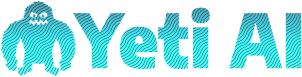Imagine combining the power of artificial intelligence with the versatility of Excel. Sounds like a dream come true for data enthusiasts, right? Well, it’s not just a dream anymore. AI tools are now seamlessly integrating with Excel, transforming how users analyze and interpret data.
Whether you’re a seasoned data analyst or just someone looking to make sense of a complex spreadsheet, AI can simplify your tasks and provide deeper insights. From predictive analytics to automated data cleaning, the possibilities are endless. Let’s dive into how AI is revolutionizing Excel and making data management smarter and more efficient.
Exploring AI Integration With Excel
Integrating AI with Excel transforms how users manage and interpret data. AI tools simplify many tasks, provide deeper insights, and make data management more efficient.
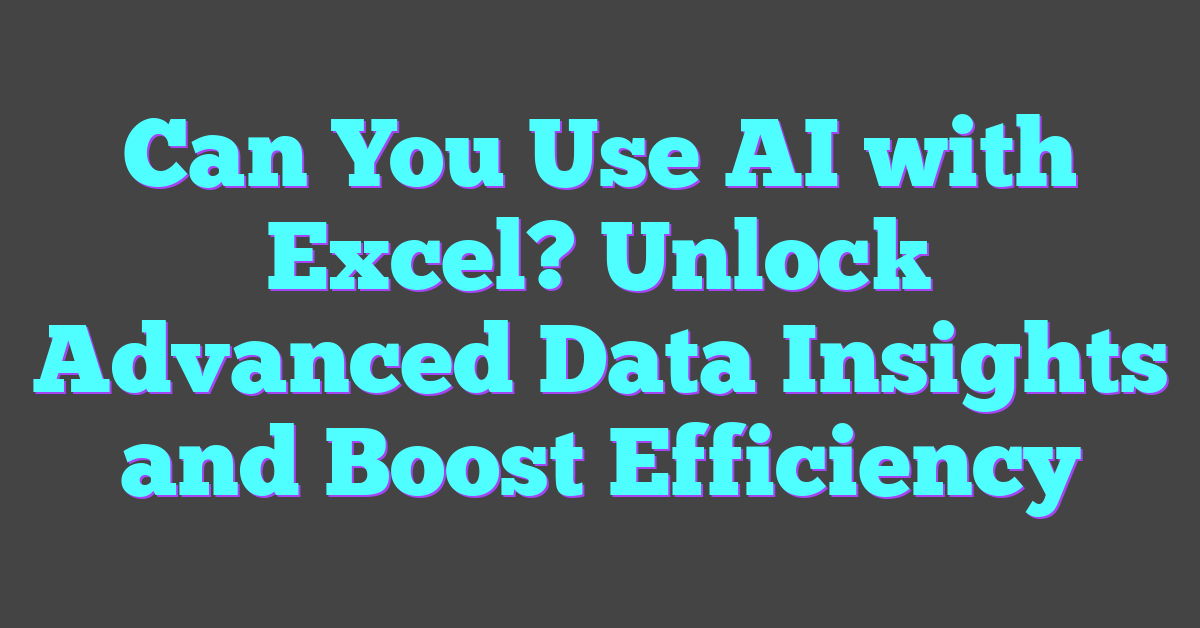
Benefits of Using AI With Excel
Using AI with Excel offers several key benefits:
- Enhanced Data Analysis: AI algorithms swiftly analyze large datasets, identifying patterns and trends that might be missed manually. For example, machine learning models can predict future sales based on historical data.
- Automated Data Cleaning: Excel integrated AI tools can automatically cleanse data by removing duplicates, correcting errors, and filling gaps. This ensures data accuracy and saves significant manual effort.
- Predictive Analytics: AI enhances Excel’s capabilities by providing predictive analytics. Tools like Microsoft’s AI Builder can forecast future outcomes, helping businesses plan strategically.
- Improved Decision Making: With AI’s ability to deliver real-time insights, decision-making processes become more informed and data-driven. Excel users can leverage AI to get recommendations on the best courses of action based on data trends.
- Natural Language Processing (NLP): NLP tools integrated with Excel enable users to interact with data using natural language queries, making complex data analysis accessible even to non-experts.
Key AI Tools Compatible With Excel
Several AI tools integrate seamlessly with Excel:
- Microsoft AI Builder: AI Builder offers pre-built templates that allow users to quickly implement AI models for tasks like object detection, sentiment analysis, and data prediction.
- Power Query: Power Query leverages AI to enhance data transformation workflows, automating complex processes like data extraction, transformation, and loading.
- Cortana Intelligence: Cortana Intelligence suite provides advanced analytics features that integrate with Excel to offer machine learning capabilities, big data analysis, and IoT solutions.
- Python for Excel: Using Python with Excel through tools like xlwings or Microsoft’s integration of Python in Excel allows users to run sophisticated AI and machine learning models directly within spreadsheets.
- DataRobot: DataRobot’s platform integrates with Excel to offer automated machine learning, enabling users to build, deploy, and maintain predictive models without extensive data science expertise.
These tools enrich Excel’s functionality, making it a robust platform for advanced data analysis and AI-driven insights.
How AI Enhances Excel Functions
AI significantly enhances Excel functions, making data analysis, interpretation, and decision-making more efficient. Integrating AI with Excel transforms how users handle data.
Automating Data Analysis
AI tools automate data analysis within Excel, saving time and reducing errors. Machine learning algorithms, for example, detect patterns and anomalies in large datasets quickly. Functions like Excel’s Ideas use AI to provide insights, trends, and summaries. Users simply input data, and Excel generates visualizations and key findings without manual intervention.
Enhancing Predictive Analytics
Predictive analytics become more powerful with AI in Excel. AI models forecast future trends based on historical data. Integrated tools like Microsoft AI Builder enable users to create customized predictive models directly within Excel. By inputting relevant data, users receive accurate predictions for sales forecasts, inventory management, or customer behavior patterns, facilitating informed decision-making.
Practical Examples of AI in Excel
AI in Excel offers powerful capabilities for transforming data analysis tasks. It leverages machine learning to automate processes, identify patterns, and provide actionable insights.
Case Studies and Success Stories
Several organizations have successfully implemented AI in Excel:
- Sales Forecasting at Retail Chain: A large retail chain integrated AI models into Excel to forecast sales. By using historical sales data, the models predicted future demand, optimizing inventory management and reducing stockouts.
- Financial Risk Assessment at Bank: A banking institution used AI-driven tools in Excel for credit risk assessment. The AI models evaluated customer creditworthiness by analyzing transaction histories and financial behavior patterns, reducing loan default rates.
- Customer Segmentation at Marketing Firm: A marketing agency employed Excel’s AI capabilities to segment customers. By analyzing purchasing behaviors, preferences, and demographics, the agency personalized marketing campaigns, increasing engagement and conversion rates.
Tutorials for Getting Started
Encouraging users to leverage AI in Excel is key to maximizing its potential. Here are tutorials for beginners:
- Using Ideas Tool:
- Open Excel and enter your data set.
- Click on the “Ideas” button in the Home tab.
- Let Excel generate insights and recommendations for your data.
- Integrating Microsoft AI Builder:
- Enable the AI Builder add-in in Excel.
- Choose from pre-built models like binary classification or object detection.
- Train the model using your data, and apply the results to make data-driven decisions.
- Applying Power Query:
- Access Power Query from the Data tab.
- Import data from various sources like databases, web pages, or CSV files.
- Use the query editor to clean, transform, and analyze the data automatically.
By following these tutorials, users can start leveraging AI capabilities in Excel, enhancing their data analysis and decision-making processes.
Challenges and Limitations
Using AI with Excel holds significant potential but also presents several challenges and limitations.
Technical Barriers
Excel’s integration with AI tools often faces technical barriers. Compatibility issues arise as not all AI tools seamlessly integrate with Excel’s infrastructure. Users may need to install additional plug-ins or software, complicating the process and sometimes leading to performance lags. Another challenge is data quality. AI algorithms require clean, high-quality data to generate accurate insights. Inconsistent, incomplete, or inaccurate data in Excel spreadsheets can skew results and diminish the effectiveness of AI tools.
Privacy and Security Concerns
Privacy and security concerns also loom large when integrating AI with Excel. Sensitive data, such as financial records or personal information, requires stringent security measures. Unauthorized access or data breaches can result in significant losses and regulatory penalties. Companies must implement robust encryption methods and access controls to safeguard data. Furthermore, compliance with data protection regulations, such as GDPR or CCPA, is crucial to avoid legal repercussions and maintain user trust.
Conclusion
Integrating AI with Excel opens up a world of possibilities for data analysis and interpretation. With tools like Microsoft AI Builder and Power Query users can achieve advanced insights and streamline their workflows. While there are challenges like data quality and privacy concerns these can be managed with proper practices and compliance with regulations. Embracing AI in Excel not only enhances productivity but also empowers users to make more informed decisions based on data-driven insights. So whether it’s for sales forecasting or customer segmentation the combination of AI and Excel offers a powerful solution for modern data challenges.
Frequently Asked Questions
How does AI enhance Excel’s data analysis capabilities?
AI enhances Excel’s data analysis capabilities by automating processes and enabling the use of machine learning algorithms for tasks such as predictive analytics, data insights, and trend analysis. Tools like Microsoft AI Builder and Power Query integrate AI directly into Excel, making advanced data analysis more accessible.
What are some practical examples of AI integration in Excel?
Practical examples of AI integration in Excel include sales forecasting and customer segmentation. AI can automate these tasks, providing accurate predictions and insights that can inform business decisions and strategies.
What are the key benefits of using AI in Excel?
The key benefits of using AI in Excel include automation of data analysis processes, enhanced accuracy of insights through machine learning, and the ability to perform predictive analytics. These benefits save time and improve the reliability of data-driven decisions.
What challenges might users face when integrating AI with Excel?
Users might face technical barriers such as a lack of expertise in AI and machine learning, as well as data quality issues that can affect the accuracy of insights. Ensuring clean, high-quality data is essential for reliable results.
How can data quality issues impact AI analysis in Excel?
Data quality issues can significantly impact AI analysis by leading to inaccurate or misleading insights. Ensuring clean and well-organized data is crucial for the AI algorithms to function correctly and provide reliable results.
What privacy and security concerns exist with AI in Excel?
Privacy and security concerns with AI in Excel include the potential for unauthorized access and data breaches, especially with sensitive data. Robust encryption and compliance with regulations like GDPR and CCPA are essential to protect data and maintain user trust.
Is it necessary to understand machine learning to use AI in Excel?
While a deep understanding of machine learning isn’t necessary for all users, basic knowledge can be beneficial. Tools like Microsoft AI Builder simplify the integration, enabling users to utilize AI features without needing extensive expertise in machine learning.