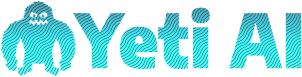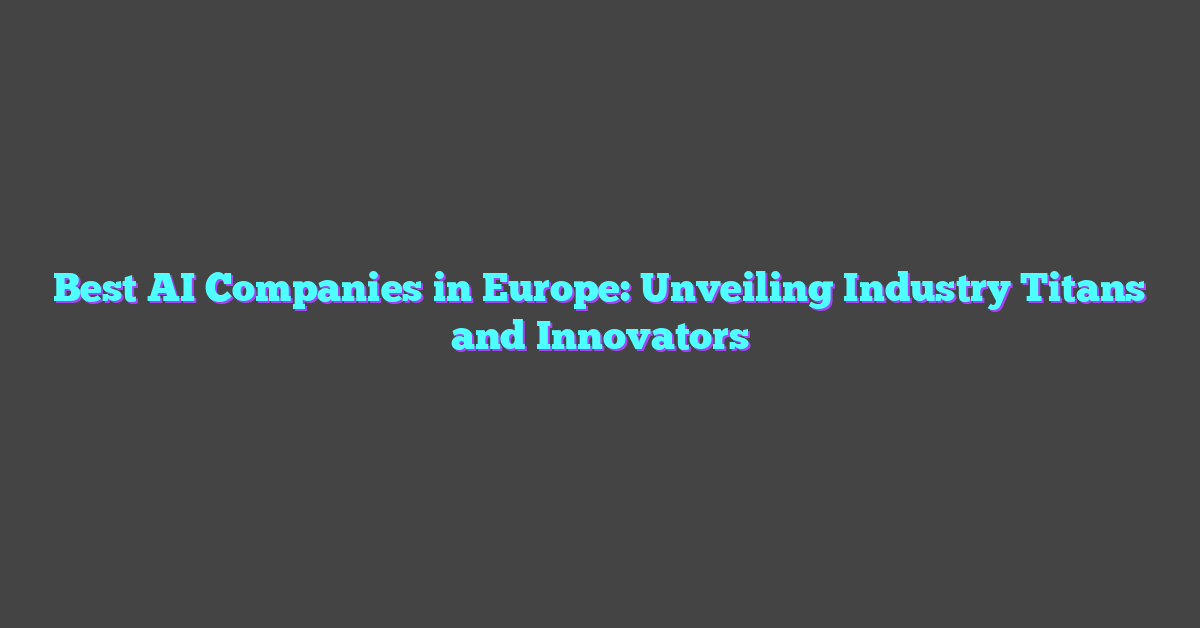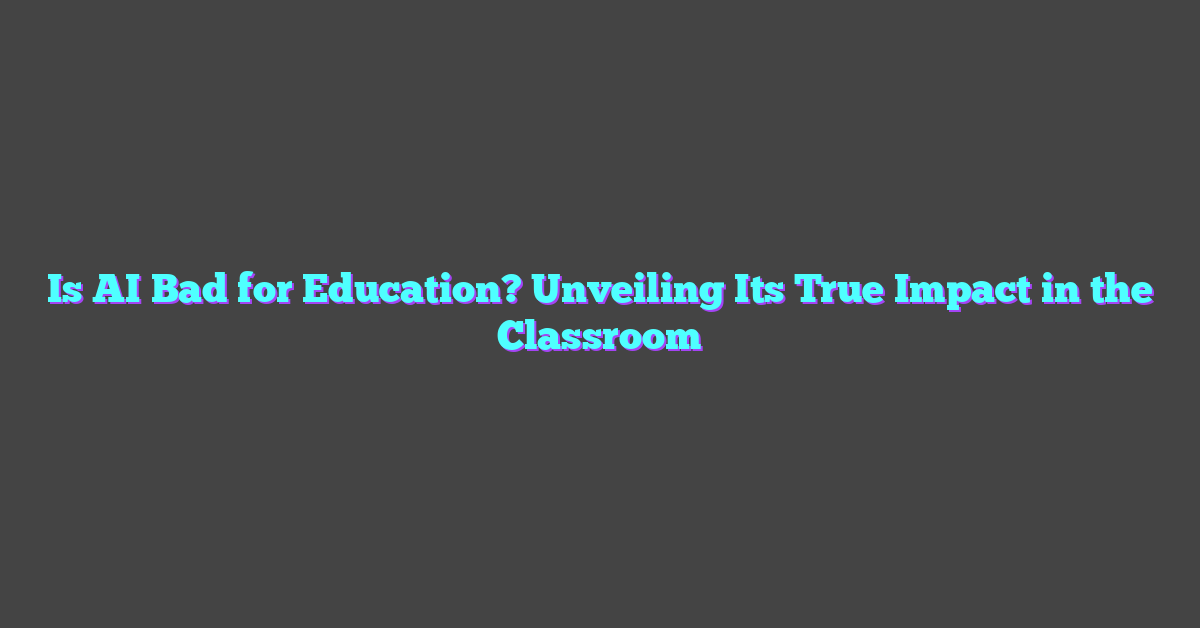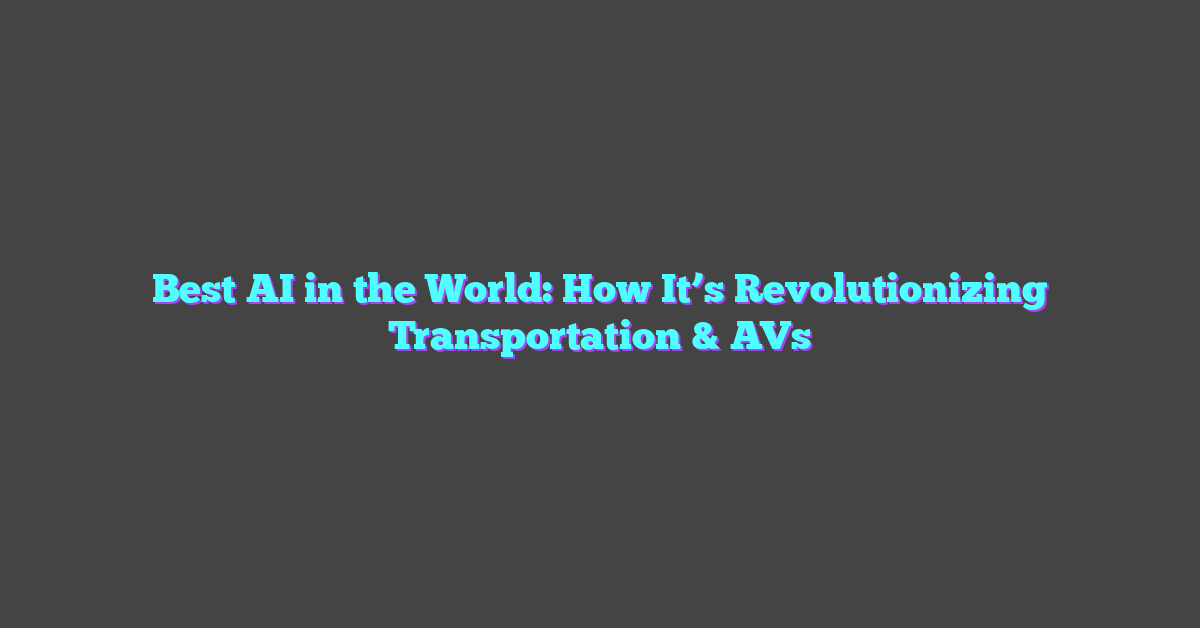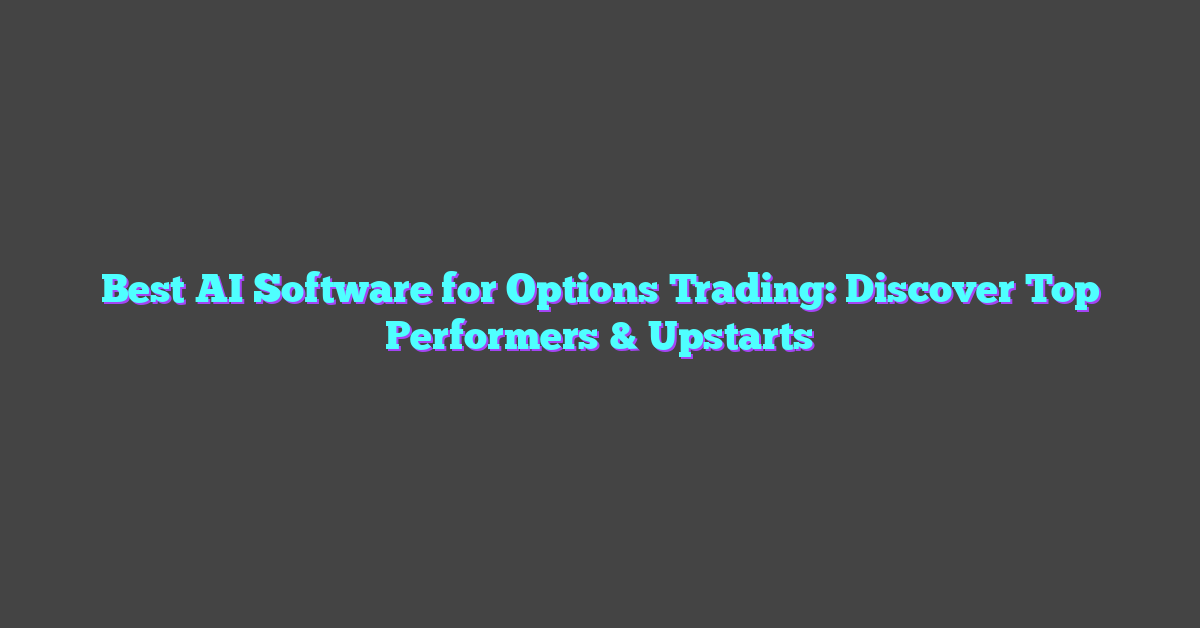Graphic design can feel overwhelming, especially if you’re not a professional. I’ve been there—staring at a blank canvas, unsure where to start. That’s where Canva AI steps in, making design not just easier but a whole lot more fun. Whether you’re creating social media posts, presentations, or branding materials, it’s like having a creative assistant by your side.
What I love about Canva AI is how it simplifies the process while still letting you add your personal touch. It’s perfect for beginners and pros alike, offering smart tools that save time without sacrificing quality. If you’ve ever dreamed of designing like a pro without spending hours learning complicated software, this is your chance.
What Is Canva AI?
Canva AI is a machine learning-powered feature within Canva designed to simplify and enhance graphic design. It uses advanced algorithms to analyze user input, generate designs, and suggest improvements, all in real time. By integrating artificial intelligence into its platform, Canva makes designing intuitive, even for those with no prior experience.

The tool automates repetitive tasks like resizing, color matching, and layout adjustments. These features ensure designs are visually cohesive and professional without requiring manual fine-tuning. For instance, AI can suggest optimal font pairings or align elements perfectly based on design principles.
Canva AI also includes image generation through technologies like text-to-image, allowing users to create custom visuals by simply describing their ideas. Combined with features like Magic Write, which assists with text generation, users can elevate their work across social media, presentations, and branding. Through these machine learning innovations, Canva AI bridges the gap between creativity and technology.
Key Features Of Canva AI For Graphic Design
Canva AI seamlessly combines creativity with advanced machine learning capabilities, transforming how graphic design tasks are approached. Its features address both creative design needs and technical complexity.
AI-Powered Tools
Canva AI employs machine learning algorithms to handle complex design processes automatically. The Magic Resize tool adjusts visual dimensions for various platforms like Instagram or Facebook without manual cropping. With the AI Text-to-Image feature, inputting text prompts generates unique illustrations or photos tailored to a design’s needs. Magic Write, Canva’s AI-based text generator, ensures captions, taglines, or even long-form content align with the intended visual theme.
Design Templates
The platform offers a vast library of AI-curated templates suitable for diverse applications, from social media graphics to presentations. It analyzes user subjects or industries to suggest templates with designs and layouts optimized for specific purposes. These templates are pre-populated with editable components, ensuring minimal effort for tailored outputs without compromising on creativity.
Image Enhancement
Using deep learning, Canva AI refines and enhances image quality. The Background Remover isolates subjects by analyzing the photo’s foreground and background, creating a clean finish for professional use. Auto-enhance capabilities balance lighting, color tones, and sharpness to optimize visuals. Moreover, users can upscale images with AI-driven resolution improvement tools, retaining clarity for larger formats.
Getting Started With Canva AI
Leveraging Canva AI for graphic design begins with setting up your account and exploring its robust AI-powered tools. As an AI enthusiast and content creator, I appreciate how machine learning enhances the creative process, making it more innovative and efficient.
Setting Up Your Account
Creating an account on Canva is straightforward. Visit canva.com, click “Sign up,” and select an account type like personal, business, or non-profit. Use your email, Google account, or continue with Facebook for quick registration. Once inside, familiarize yourself with the dashboard, which serves as the control center for all design activities, including AI features.
Upgrading to Canva Pro unlocks advanced AI functionalities like Magic Resize and Background Remover. Although the free version includes text-to-image capabilities and Magic Write, exploring the Pro features provides a more complete experience.
Accessing AI Tools
To access Canva AI tools, open a new design project or select an existing template. Navigate to the features panel on the left-hand side, which houses AI-driven options like Magic Write under the “Apps” section and Text-to-Image within the “More” tab. These tools utilize machine learning models to automate aspects of the design.
For instance, input text for Magic Write to generate headlines or captions tailored to your project. Similarly, type prompts in Text-to-Image to create custom illustrations trained on generative AI algorithms. When resizing or optimizing visuals for various platforms, access Magic Resize from the toolbar to automate dimension adjustments without impacting design quality. AI-powered recommendations for templates and layouts also streamline the creative process, ensuring consistency with your goals.
How To Use Canva AI For Different Design Needs
Canva AI revolutionizes graphic design by leveraging advanced machine learning algorithms to simplify and enhance creative workflows. By integrating AI into design tasks, users can achieve high-quality results tailored to various needs with minimal effort.
Creating Social Media Posts
AI streamlines the creation of engaging social media posts by optimizing layout, visual hierarchy, and text placement. Using Magic Resize, users can repurpose a single design for multiple platforms, such as Instagram, Facebook, and Twitter, in seconds. Canva AI suggests relevant font combinations and color palettes based on platform-specific best practices. For example, when designing an Instagram post, the AI emphasizes visually striking elements to grab attention within a crowded feed. Text-to-Image provides custom visuals by generating unique illustrations from prompts like “a vibrant sunset over a city skyline,” adding originality to posts without requiring artistic skills.
Designing Presentations
AI simplifies presentation design by generating cohesive slide layouts and ensuring consistency across themes. Canva AI’s design templates are pre-curated and responsive to content length, making it easier to maintain a clean, professional look. Applying Magic Write, users can automate text generation for slide headings and summarizations, cutting down time spent drafting content. For instance, when creating a marketing proposal, keyword prompts like “target demographics” or “advertising channels” can yield succinct and well-structured slide content fitting the intended message. With built-in AI enhancements like automatic alignment and spacing tools, the platform ensures slides appear polished and impactful.
Customizing Logos And Branding
AI elevates branding by enabling the creation of logos and tailored visual identities that align with brand values. Canva AI analyzes brand colors, typography, and design elements to recommend templates and modifications. Users can generate unique logos via Text-to-Image or refine existing designs using the Background Remover, focusing solely on the brand emblem. For example, a startup in eco-friendly products may input prompts like “minimalist leaf logo” or “modern nature-inspired badge” and utilize suggested adjustments for a cohesive eco-centric theme. Canva AI also builds brand kits, allowing users to save and consistently apply their branding across all graphic assets for a unified look.
Pros And Cons Of Using Canva AI
Canva AI combines advancements in machine learning with accessible graphic design tools, making it an impressive solution for designers. While it introduces unmatched convenience, understanding its strengths and weaknesses provides a balanced view.
Advantages
- Automation-driven efficiency: Canva AI automates time-consuming tasks like resizing, color adjustments, and smart layout suggestions. These processes save countless hours, especially for users managing multiple projects. For example, Magic Resize instantly adapts designs for different platforms in seconds.
- Enhanced creativity with AI power: AI features like Magic Write and Text-to-Image allow creators to push design boundaries. Magic Write uses natural language processing to generate professional copy quickly, while Text-to-Image creates unique visuals based on simple prompts, illustrating machine learning’s transformative impact on creativity.
- Accessibility to all skill levels: Whether you’re a beginner or a seasoned professional, Canva AI makes design approachable. AI-curated templates and automatic enhancements ensure consistent results, even for users new to the platform. By reducing complexity, it democratizes graphic design.
- Seamless adaptability across use cases: From social media posts to branding projects, Canva AI handles various applications. Machine learning algorithms optimize output, ensuring relevance and quality regardless of project type.
Limitations
- Dependence on predefined templates: While templates simplify workflows, they may limit advanced users looking for full design autonomy. AI often prioritizes simplicity, which can restrict highly customized results.
- Quality variation in AI-generated content: AI creativity, like text-to-image outputs, relies on training data and user inputs. If poorly defined prompts are used, results might lack the precision or uniqueness expected.
- Limited advanced functionalities in free version: The most valuable AI tools, such as Background Remover and Magic Resize, require Canva Pro. This paywall may hinder access for casual users or small creators on tight budgets.
- Subjectivity of design aesthetics: While Canva AI produces polished designs, creativity is subjective. Automated suggestions might not align with specific user preferences, even when technically sound.
Tips For Maximizing Canva AI
Leveraging Canva AI effectively can transform your design process while maximizing its potential as a machine learning-driven tool. Here are my key tips for achieving the best results:
- Provide Clear Input Prompts
Precise input ensures that Canva AI understands your intent. For example, when using the Text-to-Image tool, detail elements like style (“watercolor”), theme (“nature”), and content (“mountain landscape”) to improve output accuracy.
- Experiment With Templates
While Canva AI provides curated templates, explore multiple options to refine your designs. For instance, start with an AI-suggested layout, then adjust fonts or colors based on your brand identity. This makes the design both unique and consistent.
- Use Magic Resize Strategically
Save effort by resizing designs for multiple platforms. For example, you could design an Instagram post and resize it for Facebook and Twitter in seconds, maintaining brand cohesion across platforms.
- Combine AI Tools With Manual Edits
AI tools such as Background Remover or Magic Write automate key elements but leave room for adjustments. For instance, after generating text with Magic Write, edit it to add more personalized or business-specific context.
- Update Your Style Preferences
When generating visuals, use Canva AI’s customizable options to set brand-specific choices. For example, you can predefine your color palette and logo for automated design alignment with your branding.
- Leverage Built-In Tutorials
Canva offers tutorials for its AI-driven features. Explore guides to unlock advanced functionalities like enhancing designs with the auto-enhance feature or fine-tuning AI-generated images.
- Automate Repeated Design Elements
Use AI-powered batch processing to save time. For example, export different versions of a flyer by bulk modifying contact details or event dates without recreating layouts.
By applying these strategies, it’s possible to blend machine learning automation with personal creative touches, resulting in polished, high-quality designs.
Conclusion
Canva AI has truly changed the way we approach graphic design by combining smart technology with creative freedom. It’s an incredible tool that makes designing accessible, efficient, and fun for everyone, regardless of experience level.
By exploring its features and applying a few thoughtful strategies, you can unlock endless possibilities for creating stunning visuals. Whether you’re crafting social media posts, presentations, or branding materials, Canva AI empowers you to bring your ideas to life with ease.
Give it a try and see how it transforms your design process—you might just be surprised at what you can create!