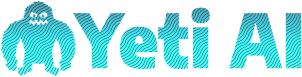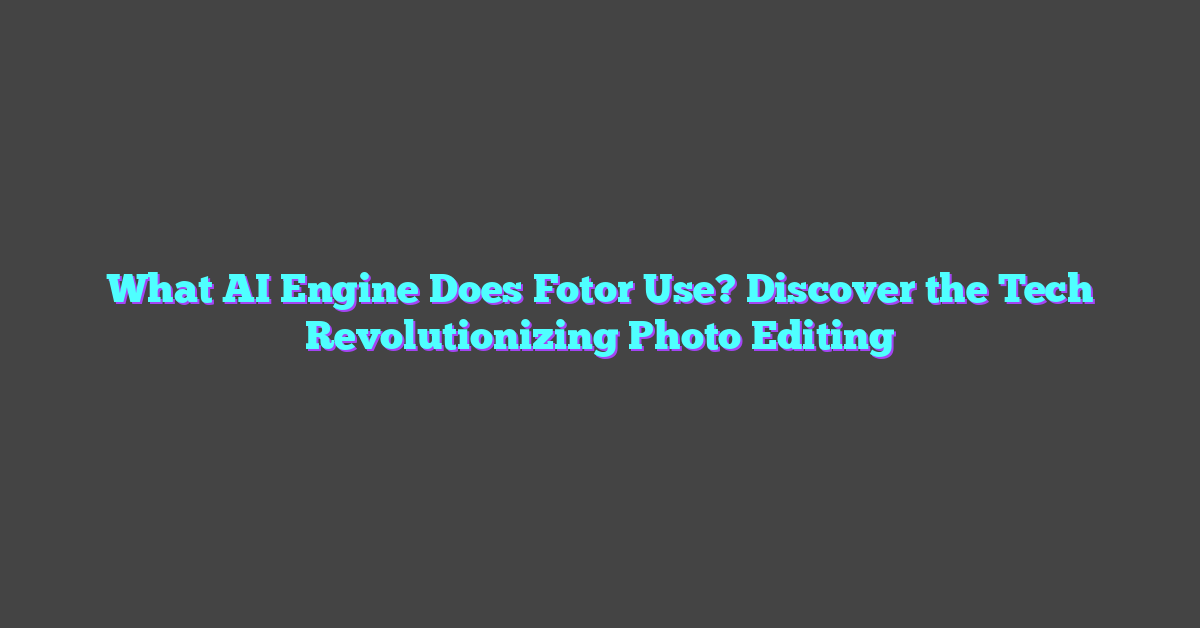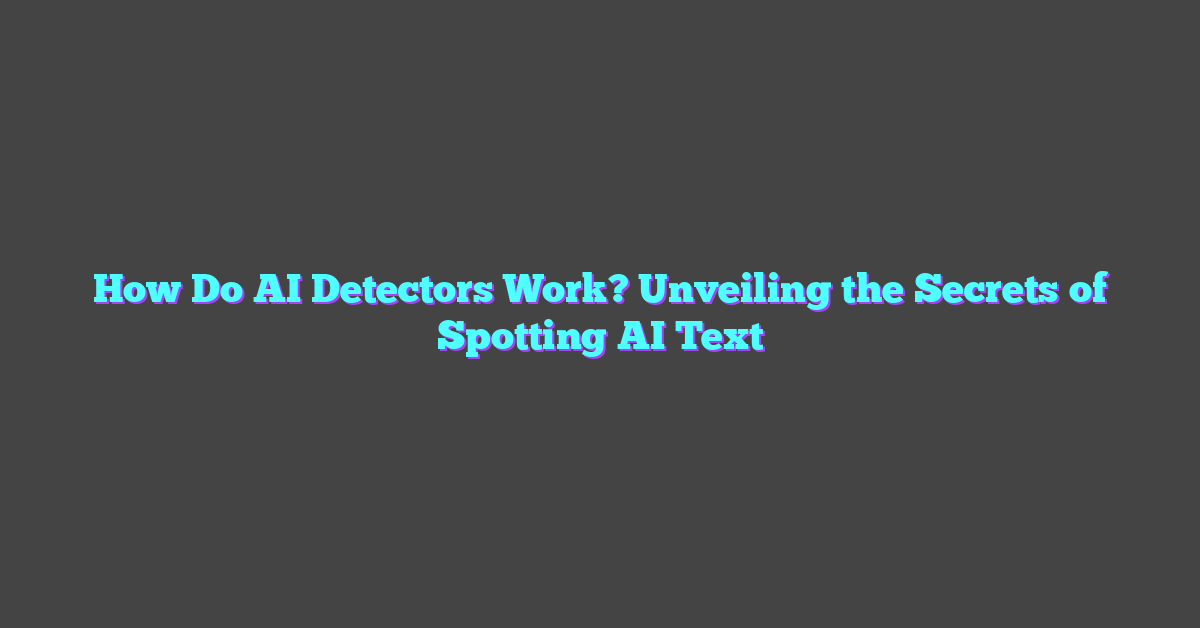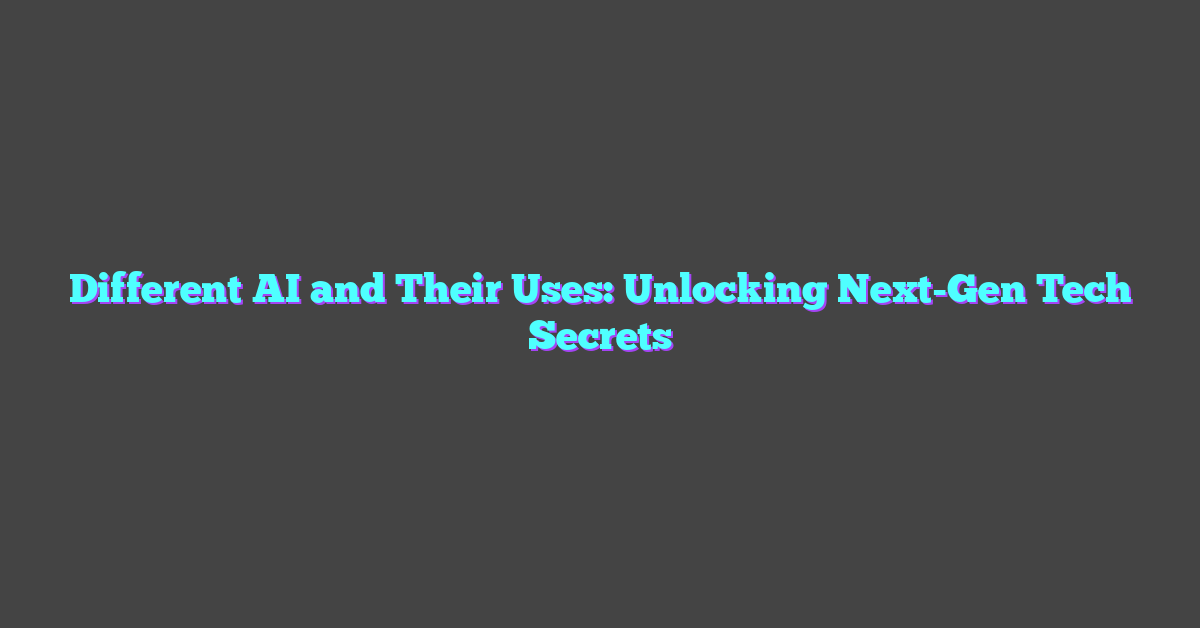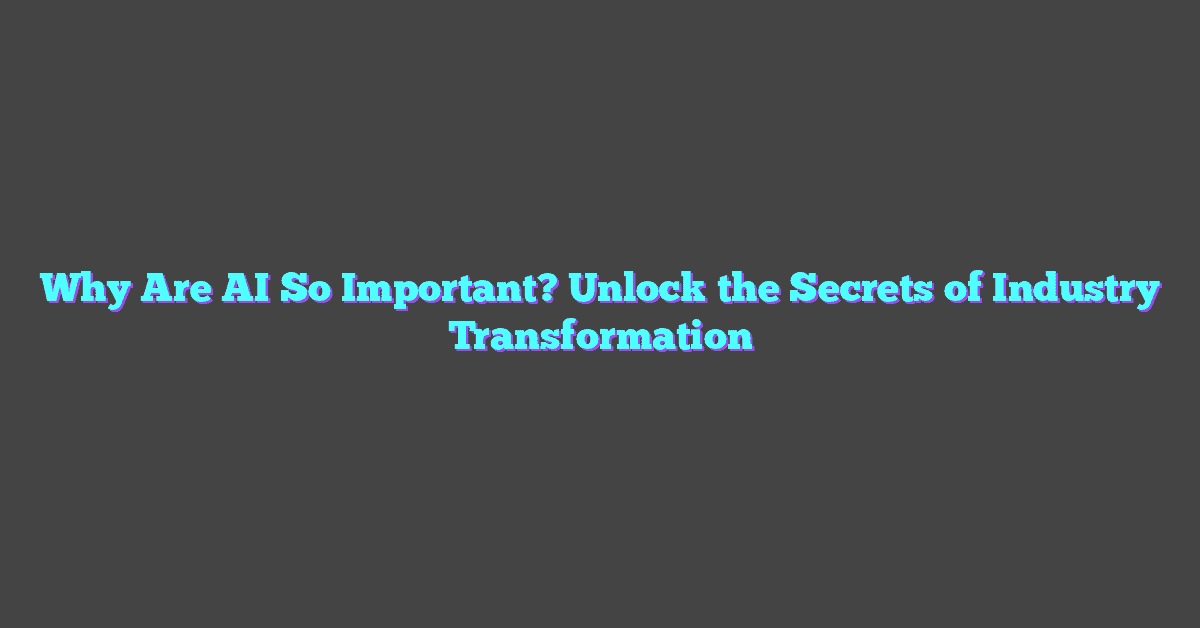Accessibility’s more than just a buzzword—it’s about creating a world where everyone can engage and thrive. I’ve always been fascinated by how technology can break barriers, and Microsoft Azure’s Text to Speech is a game-changer in this space. It turns written content into natural-sounding speech, making digital experiences more inclusive for people with visual impairments or reading difficulties.
What I love about Azure’s Text to Speech is how easy it is to use and customize. Whether you’re building apps, enhancing websites, or creating assistive tools, this feature can transform the way users interact with your content. It’s not just about convenience; it’s about empowering people to feel connected and included.
What Is Microsoft Azure Text to Speech?
Microsoft Azure Text to Speech is a cloud-based AI service that transforms written text into spoken words using advanced neural network models. It creates lifelike, natural-sounding speech, making it ideal for enhancing apps, websites, videos, and other digital content. I’ve found that its ability to provide customizable voice options helps tailor the output to fit diverse needs, whether for professional videos, educational materials, or accessibility tools.

The service supports over 400 voices across 140+ languages and variants, letting me easily adapt my content for a global audience. For example, when creating tutorials, I use regional accents to resonate with specific viewer groups. Azure also offers features like Speech Styles (cheerful, assistant, etc.) and fine-tuning pitch and tempo, giving me complete control to match the tone of my projects.
The platform integrates seamlessly into existing workflows through APIs and provides detailed documentation. I use Azure’s ecosystem to automate voiceovers for long-form content, saving valuable time while maintaining high-quality output. Its reliability ensures I can focus on creativity without worrying about technical setbacks.
Benefits of Using Text to Speech for Accessibility
Using Microsoft Azure Text to Speech for accessibility opens up incredible opportunities to create inclusive digital content. It goes beyond convenience, offering actionable ways to empower users and enhance experiences.
Enhancing Communication for Users with Disabilities
Text to Speech makes communication accessible for individuals with visual impairments, dyslexia, or other reading challenges. By converting text into high-quality natural-sounding speech, it ensures everyone can interact with content, regardless of their abilities. I’ve used this to transform written blog posts and eBooks into audio formats for audiences who prefer or need auditory content. For instance, producing podcasts derived from existing materials not only aids accessibility but also expands content reach.
Azure’s neural text-to-speech models ensure seamless delivery. The customizable voices, like tonal adjustments and Speech Styles, create voices that resonate, making it easier for users to process and understand information. This level of personalization has been essential for me while tailoring content to audience-specific needs.
Improving User Experience Across Platforms
Azure’s APIs effortlessly integrate Text to Speech functionality across websites, mobile apps, and other platforms. This adds consistency, ensuring users interact with content efficiently, no matter how they access it. For example, I’ve embedded voice assistants powered by Azure in my website to provide auditory navigation, allowing users to engage with my services without relying solely on visual cues.
Cross-platform optimization also keeps user experience adaptable. Delivering everything from multilingual accessibility to varied voice types enriches engagement. Whenever I create international content, I rely on Azure’s support for 140+ languages and dialects to provide accurate, audience-focused audio versions, which maintain linguistic accuracy and natural expression. By prioritizing accessibility, I’ve seen these enhancements lead to improved audience retention and satisfaction.
Setting Up Microsoft Azure Text to Speech
Getting started with Microsoft Azure Text to Speech is straightforward. I’ve streamlined this process for my own content creation, and it’s made integrating AI speech tools into my workflow incredibly efficient.
Creating an Azure Account
The first step is creating a Microsoft Azure account. I went to the Azure website and chose the “Start free” option. This signup process provides a $200 free credit for 30 days, giving you plenty of room to experiment with Text to Speech features. Signing up requires basic details like email, phone number, and payment info to verify the account. Once done, your Azure portal becomes the control center for managing AI tools.
With my account set up, I explored the portal to understand its layout. The “All Services” section is particularly useful, as it consolidates every resource Azure offers. Bookmarking the portal saved me time while accessing services later.
Accessing Text to Speech Services
From the Azure portal, I navigated to the “Cognitive Services” section to find the Text to Speech service. First, I clicked “Create,” then chose “Speech” under the available service types. During setup, I assigned a meaningful name and region for my service (choosing the closest region improves performance). Assigning the pricing tier helped fit the service into my budget, as Azure offers flexible plans to scale use based on needs.
Once active, the Text to Speech service generates API keys and an endpoint URL. These credentials are what I used to connect my tools and platforms to the Azure service. I stored the keys securely since they’re indispensable for integrating Text to Speech features into apps or content workflows.
With access configured, previewing voices within the service’s Speech Studio was my next step. This interface makes testing and adjusting voice, language, pitch, and speed easy, helping me tailor audio output for various audiences.
How to Use Microsoft Azure Text to Speech Features
I’ve explored Microsoft Azure Text to Speech extensively to streamline content creation while making it accessible and engaging for a diverse audience. Its features save time, enhance creativity, and allow me to produce inclusive experiences with AI-driven text-to-speech technology.
Custom Voice Capabilities
Azure’s custom voice features let me create unique voice profiles tailored to my brand. By using the Neural Voice Training, I provide samples of my preferred recordings along with a script. Azure analyzes the data and generates a voice that matches my style, ensuring consistency across my podcasts, videos, and audiobooks.
This customization doesn’t just replicate a generic sound; it helps establish a personal connection with my audience, making the experience immersive. I often adjust pitch, tone, and tempo to align with the mood of my content—whether it’s an energetic promo or a calm instructional guide.
Language and Voice Options
Azure offers over 400 voices in 140+ languages and dialects, which gives me incredible flexibility when reaching global audiences. I use voices like “Aria” for English or “Xiaoxiao” for Mandarin to localize my content effectively.
Switching between speech styles, like chatty, formal, or empathetic tones, helps me adapt my content for different platforms. For example, I use a conversational tone for social media tutorials but opt for a more formal style for training materials. The multilingual support allows me to share my message widely without language barriers.
Integration with Applications
Integrating Azure Text to Speech into my workflow was seamless. Its API functionality connects directly with platforms like Adobe Premiere Pro, Final Cut Pro, and even my website. I automate voiceovers for long-form content, from explainer videos to training courses, which significantly reduces production effort and time.
I recently embedded Azure’s text-to-speech feature into my site, turning blog articles into audio content for enhanced accessibility. This allows my audience to consume content on-the-go, increasing engagement and satisfaction. The seamless integration ensures I spend less time on manual tasks and more on creating impactful, high-quality material.
Tips for Maximizing Accessibility with Text to Speech
Making digital content accessible is essential, and with Microsoft Azure Text to Speech, creating inclusive experiences has never been easier. I use AI in every aspect of my content creation, and these tips can help enhance accessibility, ensuring a wider audience benefits.
Best Practices for Content Creation
Crafting content with accessibility in mind starts with clear and inclusive design. I ensure that written text is concise, uses plain language, and avoids jargon to make conversion into speech more effective. For instance, shorter sentences and simpler vocabulary make outputs easier to understand when processed by Text to Speech.
I also take advantage of Azure’s customizable voices to match the tone of the content with audience needs. For educational videos, I use a formal tone, while for social media content, I switch to an engaging and conversational voice using Azure’s Speech Styles. Adjusting pitch and tempo adds another layer of personalization, ensuring the audio output resonates with listeners.
Adding descriptive text around visual content like images or graphs bridges the gap for visually impaired audiences. When converting such written descriptions to speech, the message becomes accessible to everyone without losing critical context.
Testing for Accessibility Compliance
After creating the audio content, I always test it for accessibility compliance to ensure it’s impactful and inclusive. Azure Speech Studio helps me preview and tweak the output until it aligns with the intended audience’s preferences. I listen to the speech output across different devices like smartphones and desktops to check for consistency.
I use screen readers and other assistive tools to simulate how users with disabilities engage with the content. This approach helps identify potential issues like unclear pronunciations or unnatural pacing. Making these adjustments guarantees a seamless audio experience.
Finally, I validate accessibility against WCAG (Web Content Accessibility Guidelines) standards using tools like Accessibility Insights. These ensure the output meets global accessibility benchmarks, enhancing usability for diverse audiences.
Conclusion
Microsoft Azure Text to Speech has truly transformed how I approach accessibility and inclusivity in my projects. Its advanced features and seamless integration make it a powerful tool for creating meaningful connections with diverse audiences. By prioritizing accessibility, we’re not just enhancing user experiences—we’re fostering a sense of belonging for everyone.
Whether it’s customizing voices, automating workflows, or ensuring multilingual support, this service empowers us to break barriers and deliver content that resonates. With tools like these, the possibilities for innovation and inclusivity are endless, and I’m excited to see how it continues to shape the future of accessibility.